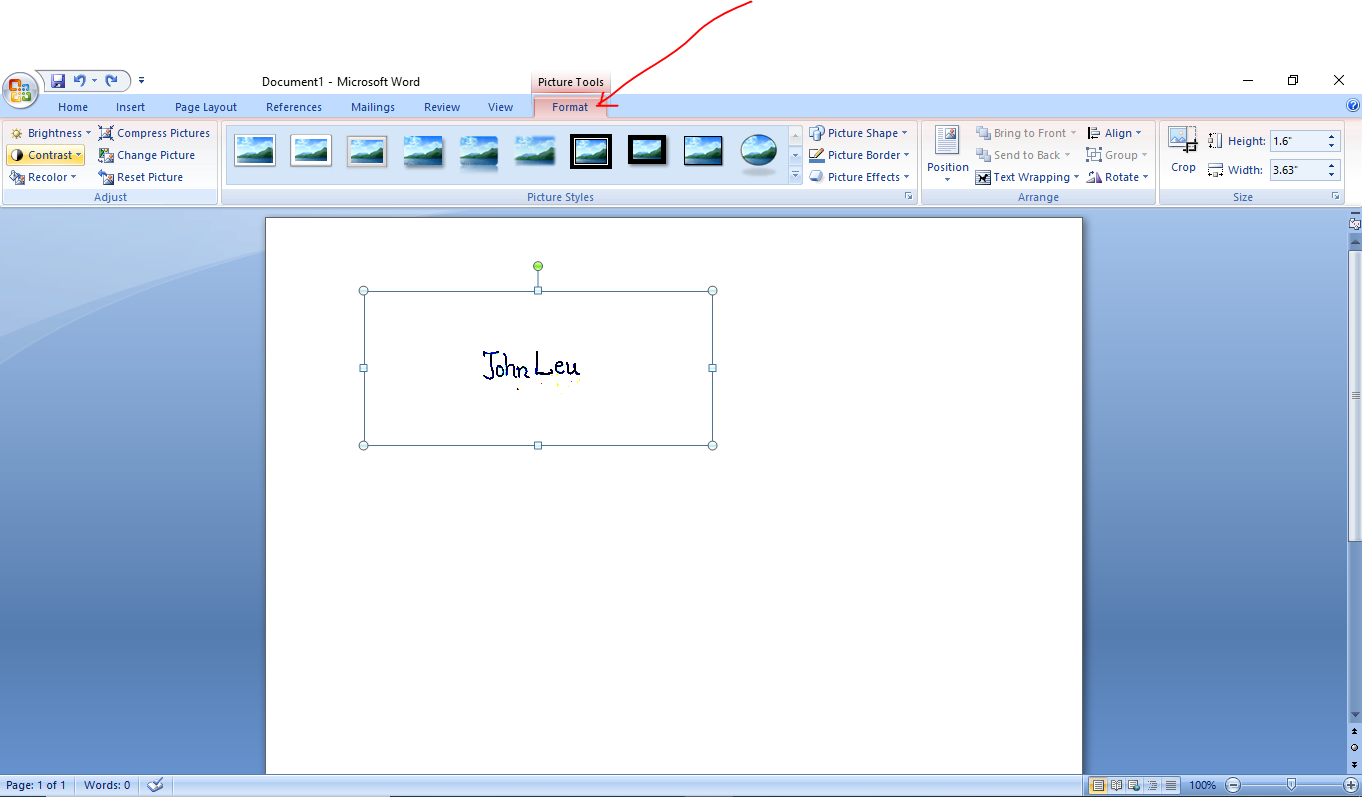As a result, most organizations or businesses use it for different purposes. It offers an all-around solution to them for writing proposals, contracts, quotes, and more sales documents. It is obvious that all such official and professionally used documents require the signature of one or more parties. So, they also want a way to instantly and conveniently add signatures without the worries of hand-signing, printing, or scanning. Thanks to Microsoft for making it possible to add signatures to a word document. And you would be happier to know MS Word has more features that make working quite easy. These features include the facility to add additional lines below your signature like name or address. All these features make the documents look more professional and trustworthy. In other words, you can say that MS Word has completely packed features for businesses.
Types of Signatures You can Add in MS Word
There are two types of signatures in Word.
Electronic Signature: An electronic signature is a virtual mark you add to a document. This is either in the form of a hand-typed text or an image of the signature. These work just like hand–typed ones and therefore are considered legal as our actual signature.Digital Signature: Digital signatures, on the other hand, are comparatively secure and encrypted marks that need dedicated software. In addition to special software, they also require a digital certificate from the sender as well as from the recipient. This certificate can be obtained from an issuing authority.
How to Add an Electronic Signature to A Word Document?
Electronic signatures are widely in use due to their accessibility and security. Below are the simple steps to add electronic signatures to your Word file.
In the foremost step, you need to handwrite your signature on the center of a blank white paper.Scan the handwritten signature and save the scanned image on your system. The file formats that you can use to save the image include .gif, .bmp, .jpg, .png.Open the MS Word document in which you want to add your signature.Click on the “Insert” menu and select the option “Pictures“.
Choose the signature image and edit as per your requirement using the tab Picture Tools Format.
Place the edited signature image where you want it to place.
Adding A Signature Line to A Word Document
In most cases, a signature is not considered complete without the presence of a signature line. MS word also allows you to add a signature line with your signature. Here are the steps:
Left-click the space in the document where you want to add the signature line.Click on the “Insert” menu and select the option “Signature Line”.From the dialogue box select the needed options and click OK.
Conclusion
By following these steps, you can add your electronic signature to your Word document. It just takes a few seconds to add previously scanned and saved signatures to the file. You may also want to explore the best eSignature solutions for personal to business documents.

![]()